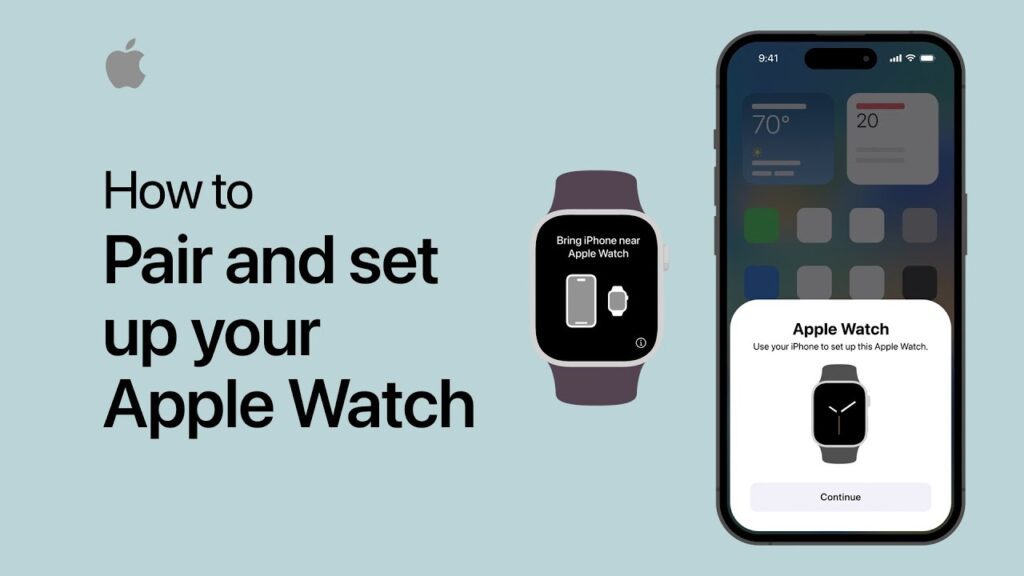How to Reconnect Apple Watch, first, open the Watch app on your iPhone. Then, select “Pair New Watch” and follow the on-screen instructions to complete the reconnection process.
Are you experiencing issues with reconnecting your Apple Watch to your iPhone? In this guide, we will walk you through the simple steps to quickly and easily reconnect your Apple Watch. Whether you are encountering connectivity problems or setting up a new device, understanding how to reconnect your Apple Watch is essential for a seamless user experience.
Keep reading to discover the easy steps to get your Apple Watch back up and running in no time.
Common Issues With Apple Watch Connectivity
|
To resolve Bluetooth issues with your Apple Watch, start by turning off Bluetooth and then turning it back on. Ensure that your Apple Watch and iPhone are compatible with each other before attempting to reconnect them. |
Credit: support.apple.com
Troubleshooting Steps
If your Apple Watch is not connecting, troubleshoot by ensuring both the watch and iPhone are nearby. Restart both devices and check for any updates on your iPhone. If the issue persists, try unpairing and re-pairing your Apple Watch to your iPhone.
Keep both devices updated to prevent future connectivity problems.
| Troubleshooting Steps |
| Check Bluetooth Settings |
| Restart Apple Watch |
| Restart iPhone |
| Reset Network Settings |
| Update Software |
| Unpair and Pair Again |
How to Reconnect Apple Watch: Additional Tips
One important tip to ensure a successful reconnection between your Apple Watch and iPhone is to make sure both devices are within range of each other. The Apple Watch relies on a connection with your iPhone to function properly, so maintaining a strong and stable connection is crucial. Additionally, it is recommended to keep both your Apple Watch and iPhone updated with the latest software versions. Regular software updates often include bug fixes and improvements to connectivity, which can help resolve any issues you may be experiencing with reconnection. By following these simple tips, you can ensure a smooth and hassle-free reconnection process for your Apple Watch.
Credit: support.apple.com
Apple Support
To reconnect your Apple Watch, the first step is to visit the Apple Support website. Once there, you can find the necessary contact information to reach out to Apple Support for assistance. It’s crucial to follow the recommended steps provided by the support team to ensure a successful reconnection. By contacting Apple Support, you can access the expertise and guidance needed to troubleshoot any issues and effectively reconnect your Apple Watch. Remember to have your device information readily available when reaching out to the support team, as this will streamline the process and result in a more efficient resolution to the reconnection problem.
Frequently Asked Questions For How To Reconnect Apple Watch
How Do I Reconnect My Apple Watch To My Phone?
To reconnect your Watch to your phone, start by going to the Settings app on your iPhone. Then, tap on Bluetooth and select your Apple Watch from the list. Follow the prompts to complete the pairing process.
What Should I Do If My Apple Watch Won’t Reconnect?
If your Apple Watch won’t reconnect, make sure both your watch and iPhone have the latest software updates. Restart both devices and then try to reconnect them again. If the issue persists, contact Apple Support for further assistance.
Can I Reconnect My Apple Watch To A New Phone?
Yes, you can reconnect your Apple Watch to a new phone by unpairing it from the current phone and pairing it with the new one. Open the Apple Watch app on the new phone, tap on ‘Start Pairing’, and follow the on-screen instructions to complete the process.
Why Is It Important To Keep My Apple Watch Connected?
Keeping your Apple Watch connected to your phone ensures that you can receive notifications, use apps, and track your fitness goals seamlessly. It also allows you to access features like Apple Pay and location services on your watch.
Conclusion
Reconnecting your Apple Watch is a simple task that can help you enjoy all its amazing features and functionality. By following the steps outlined in this guide, you can quickly troubleshoot any connectivity issues and get your Apple Watch back up and running.
Remember to check your Bluetooth settings, restart both your Watch and iPhone, and ensure they are updated to the latest software versions. With these simple tips, you can effortlessly reconnect your Watch and continue to make the most of its capabilities.
Happy reconnecting!