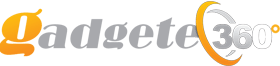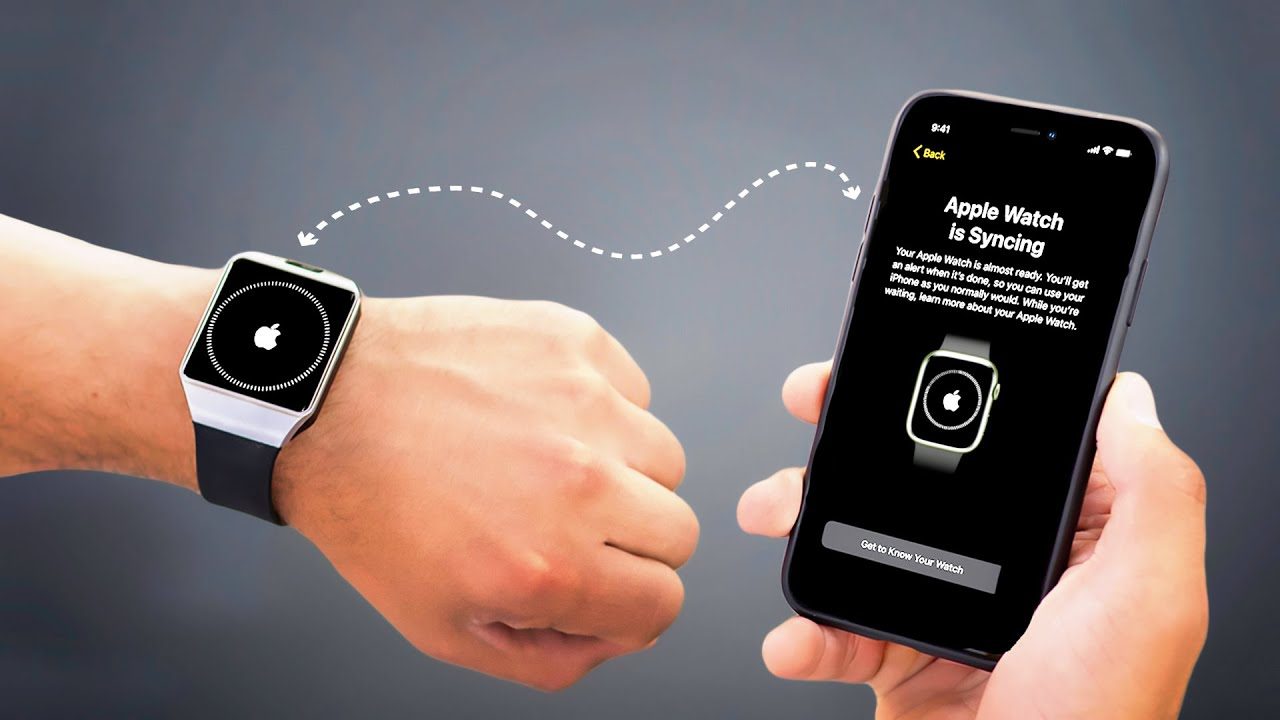To pair your Apple Watch to a new phone, first, unpair it from the previous phone by going to the Watch app on the old phone tapping on your watch name, and selecting “unpair Apple Watch.” Then, on the new phone, open the Watch app, tap on “Start Pairing,” and follow the on-screen instructions to pair the Apple Watch with the new phone.
Are you a proud owner of a new iPhone and eagerly want to pair your Apple Watch with your new phone? Apple Watch is undoubtedly one of the premium wearable devices in the market, and the process of pairing it with a new phone is simple.
In this guide, we will walk you through the step-by-step instructions to smoothly pair your Apple Watch with a new phone in no time. So, let’s get started and ensure seamless synchronization between your Apple Watch and your new phone.

Credit: support.apple.com
Prepare Your Apple Watch
How to Pair Apple Watch to New Phone
Pairing your Apple Watch with a new phone is simple. First, open the Watch app on your phone and select “Start Pairing. ” Follow the on-screen instructions to complete the setup process seamlessly.
Prepare Your Apple Watch
Unpairing Your Apple Watch
Unpair your Apple Watch from the old iPhone to pair it with a new one.
Backup Your Apple Watch
It’s essential to back up your Apple Watch to keep all your data safe.

Reset Your Apple Watch
Erasing All Content And Settings
To erase all content and settings on your Apple Watch, follow these steps:
- Open the Settings app on your Apple Watch.
- Scroll down and tap on “General”.
- Scroll down again and select “Reset”.
- Tap on “Erase All Content and Settings”.
Restarting Your Apple Watch
If you need to restart your Apple Watch, you can do so by:
- Press and hold the side button until you see the Power Off slider.
- Drag the slider to turn off your Apple Watch.
- To turn it back on, press and hold the side button again.
How to Pair Apple Watch to New Phone: Pairing Process
Pairing your Apple Watch to a new iPhone is a straightforward process that allows you to seamlessly transfer your data and settings. Whether you’re upgrading to a new iPhone or setting up your Apple Watch for the first time, follow these simple steps to ensure a smooth pairing experience.
Turn On Your new iPhone
To begin the pairing process, turn on your new iPhone by pressing and holding the power button until the Apple logo appears on the screen.
Bring Your iPhone Near Your Apple Watch
Next, bring your iPhone near your Apple Watch, ensuring they are within proximity. This allows for a reliable wireless connection between the two devices.
Follow The On-screen Instructions
On your iPhone, follow the on-screen instructions that will guide you through the pairing process. This includes selecting the option to pair a new Apple Watch.
Choose Your Language And Region
After initiating the pairing process, you’ll be prompted to choose your preferred language and region. Select the language and region that best suits your needs.
Restore From Backup Or Set Up As New
If you have a backup of your previous Apple Watch, you can choose to restore it during the pairing process. This will transfer your previous settings and data to your new iPhone. Alternatively, you can choose to set up your Apple Watch as new, starting with a clean slate.
Enter Your Apple ID Password
For security purposes, you’ll need to enter your Apple ID password during the pairing process. This ensures that only you have access to your Apple Watch and its features.
How to Pair Apple Watch to New Phone: Create A Passcode
Protect your Apple Watch with a passcode by creating one during the pairing process. A passcode adds an extra layer of security, preventing unauthorized access to your device.
Choose Your Wrist Preference
Lastly, choose your wrist preference – left or right – so that the Apple Watch can adjust its display orientation accordingly. This ensures a comfortable and convenient user experience.
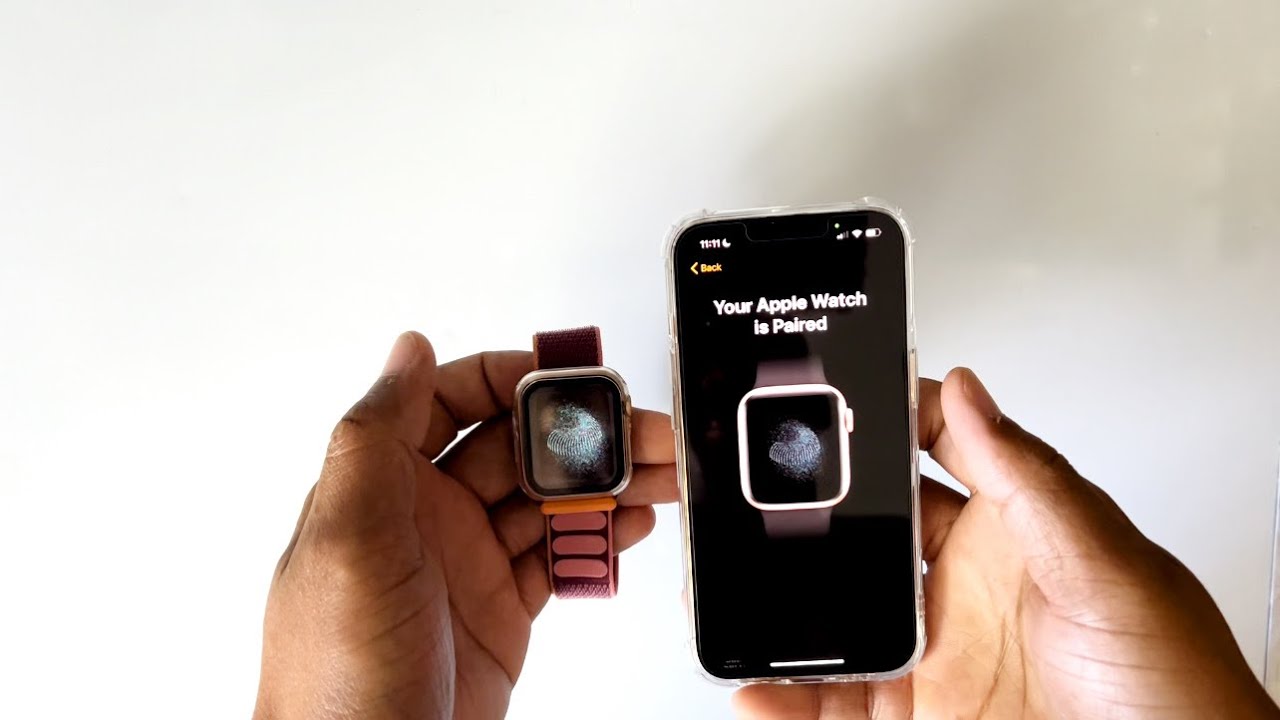
How to Pair Apple Watch to New Phone: Set Up Apple Pay
Setting up Apple Pay on your new Apple Watch is a breeze and allows you to make secure and convenient transactions directly from your wrist. Follow these simple steps to add your credit or debit cards and start using Apple Pay right away.
Add Your Credit Or Debit Cards
To add your credit or debit cards to Apple Pay, follow these easy steps:
- Open the Apple Watch app on your iPhone.
- Tap on ‘My Watch’ and then select ‘Wallet & Apple Pay’.
- Choose ‘Add Credit or Debit Card’ and follow the on-screen instructions to add your card details.
- Once your cards are added, you can start using Apple Pay on your Apple Watch for contactless payments.
Ensure Security And Convenience
Using Apple Pay on your Apple Watch ensures both security and convenience. Instead of rummaging for your wallet or phone, you can simply double-click the side button on your Apple Watch and hold it near the payment terminal to complete your transaction. This feature makes the shopping experience more seamless and secure.
Customize Your Apple Watch
Welcome to the world of personalized technology! Your Apple Watch is an extension of your unique style and needs, and customizing it to suit your preferences is key to maximizing its utility. From tweaking your watch face to organizing your app layout and managing notifications, here’s how you can tailor your Apple Watch experience to suit your individual needs.
Customize Watch Face
Personalizing your watch face is a simple yet effective way to make your Apple Watch truly yours. Simply tap and hold on the watch face, then swipe left or right to browse through the available options. Once you find the perfect face, tap ‘Customize’ to tweak the color, complications, or style to your liking.
Manage App Layout
Just like organizing apps on your smartphone, arranging app layouts on your Apple Watch can help streamline your daily activities. To rearrange apps, touch and hold an app icon until it jiggles, then drag it to the desired location. You can also create a custom app layout on your iPhone and sync it to your watch for a seamless experience.
How to Pair Apple Watch to New Phone: Enable Or Disable Notifications
Balancing notifications is essential for a distraction-free experience. To enable or disable notifications, open the Apple Watch app on your iPhone and navigate to the ‘My Watch’ tab. From there, go to ‘Notifications’ and toggle the switches to customize which apps can send notifications to your watch, ensuring you only receive the most relevant alerts.
Syncing Your Apple Watch
Pairing your Apple Watch to a new phone is a straightforward process that ensures a seamless transition. Start by unpairing the watch from the old phone and then pair it with the new one using the Watch app. Simply follow the on-screen instructions and you’ll be synced up in no time.
How to Pair Apple Watch to New Phone: Syncing Apps And Data
Syncing your apps and data to your new Apple Watch is a breeze. Whether you’re switching to a new iPhone or simply setting up a replacement watch, follow these simple steps to ensure that all your favorite apps and personal data are seamlessly transferred:
- First, make sure both your iPhone and Apple Watch are charged and within proximity.
- On your iPhone, open the Watch app and tap on the “My Watch” tab.
- Scroll down and tap on “General”.
- Next, tap on “Reset”.
- Select “Erase Apple Watch Content and Settings”.
- Confirm the action by entering your Apple ID password, if prompted.
- Once the reset is complete, tap on “Set Up for Myself” to begin the pairing process.
- Follow the on-screen instructions to pair your Apple Watch with your iPhone.
- During the setup, you’ll be given the option to restore from a backup. Choose the most recent backup to sync your apps and data.
After completing these steps, your Apple Watch will sync with your new iPhone and all your apps and data will be transferred, ensuring a seamless transition.
Syncing Music
To enjoy your favorite tunes on your Apple Watch, you’ll need to sync your music library. Follow these straightforward steps:
- Start by opening the Watch app on your iPhone and navigating to the “My Watch” tab.
- Scroll down and tap on “Music”.
- Select the playlists, albums, or individual songs you want to sync to your Apple Watch.
- Once you’ve made your selections, tap on the “Synced Music” option to initiate the syncing process.
- Keep in mind that the syncing process may take some time, depending on the number of songs you’ve chosen.
- Once the sync is complete, you can disconnect your iPhone and enjoy your music directly from your Apple Watch.
By following these quick and easy steps, you can effortlessly sync your music library to your Apple Watch, allowing you to listen to your favorite tracks wherever you go.
Troubleshooting
Having trouble pairing your Apple Watch to a new phone? Follow our simple troubleshooting guide to easily connect your devices without any hassle. Get step-by-step instructions and troubleshooting tips to ensure a seamless pairing process.
Unable To Pair
If you are unable to pair your Apple Watch to a new phone, make sure both devices are compatible and within proximity.
Disconnected Connection
Disconnected connection issues can be resolved by rebooting both your Apple Watch and your new phone.
Issues With Notifications
If you are experiencing issues with notifications, ensure that notifications are enabled for the Apple Watch on the new phone.
Frequently Asked Questions Of How To Pair Apple Watch To New Phone
How Do I Pair Apple Watch To A New Phone?
To pair your Apple Watch to a new phone, open the Watch app on your new iPhone and tap ‘Start Pairing. ‘ Hold your old iPhone over the animation, align it with the viewfinder, and follow the instructions to finish the setup.
Can I Pair Apple Watch With Multiple Phones?
No, the Apple Watch can only be paired with one iPhone at a time. If you want to pair it with a new phone, you’ll need to unpair it from the current one and set it up with the new device.
What If I Forgot To Unpair Apple Watch Before Getting A New Phone?
If you forgot to unpair your Apple Watch before getting a new phone, you can still pair it with the new phone. Simply follow the usual setup process in the Watch app on your new iPhone, and it will prompt you to set up as a new watch or restore from backup.
Do I Need The Old iPhone to Pair Apple Watch To A New Phone?
Yes, you will need your old iPhone to pair the Apple Watch with a new phone. The setup process involves using the old iPhone to initiate the pairing and transfer the necessary data to the new device.
Conclusion
Pairing your Apple Watch to a new phone is a straightforward process that allows you to seamlessly transition your device. By following the steps outlined in this guide, you can ensure a smooth and hassle-free setup. Remember to remove your watch from your old phone before initiating the pairing process, and familiarize yourself with the necessary settings on your new device.
With these simple instructions, you’ll be able to enjoy all the features and benefits of your Apple Watch on your new phone in no time.