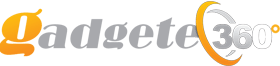To connect the Sony WH-1000XM4 to a Mac, follow these steps: turn on the headphones, make sure Bluetooth is enabled on the Mac, select the headphones in the Bluetooth settings, and click “Connect.” It’s a simple process that allows you to enjoy the high-quality sound of the WH-1000XM4 on your Mac.
Introducing the Sony WH-1000XM4, a top-of-the-line pair of wireless headphones renowned for their exceptional performance and noise-canceling capabilities. If you’re a Mac user, you might be wondering how to easily connect these headphones to your device. In this guide, we’ll walk you through the quick and hassle-free steps to connect your WH-1000XM4 to your Mac.
Once connected, you can immerse yourself in stunning audio quality while working, enjoying your favorite music, or watching movies on your Mac. So, let’s dive right in and explore how to effortlessly connect the Sony WH-1000XM4 to your Mac.
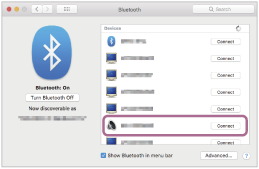
Credit: helpguide.sony.net
Preparing Your Sony Wh-1000xm4
Charging Your Headphones
Before connecting your Sony WH-1000XM4 to your Mac, make sure the headphones are fully charged. Use the provided USB-C cable to connect the headphones to a power source and allow them to charge for at least 3 hours to ensure a complete charge.
Entering Pairing Mode
To establish a connection between your Sony WH-1000XM4 and your Mac, the headphones must be in pairing mode. Ensure that your headphones are powered off. Then press and hold the power button for 7 seconds or until the Bluetooth indicator light begins flashing quickly, indicating that the headphones are in pairing mode.
Connecting Sony Wh-1000xm4 To Mac
Connecting your Sony WH-1000XM4 headphones to your Mac allows you to enjoy your favorite music or video content wirelessly, without any hassle. In this guide, we will walk you through the simple steps to connect your headphones to your Mac so that you can experience high-quality sound and wireless freedom.
Turning On Bluetooth On Your Mac
Before you can pair your Sony WH-1000XM4 headphones with your Mac, you need to ensure that Bluetooth is turned on. Follow these steps to enable Bluetooth on your Mac:
- Click on the Apple menu in the top-left corner of your screen.
- Select “System Preferences” from the drop-down menu.
- In the System Preferences window, click on the “Bluetooth” icon.
- Ensure that the Bluetooth option is turned on by clicking the checkbox.
Pairing Your Headphones
Once you have turned on Bluetooth on your Mac, it’s time to pair your Sony WH-1000XM4 headphones. Here’s how you can do it:
- Put your headphones in pairing mode by pressing and holding the power button for about 7 seconds until the Bluetooth indicator starts flashing.
- On your Mac, navigate to the Bluetooth menu located in the top-right corner of the screen.
- Click on the Bluetooth icon to open the drop-down menu.
- In the menu, you should see your Sony WH-1000XM4 headphones listed under the “Devices” section.
- Click on your headphones’ name to initiate the pairing process.
- Follow any additional on-screen instructions if prompted.
- Once your Mac successfully pairs with your headphones, you will be able to enjoy wireless audio.
That’s it! You have successfully connected your Sony WH-1000XM4 headphones to your Mac. Now you can immerse yourself in the world of premium sound quality while enjoying your favorite media content without any wires.
Adjusting Audio Settings On Mac
When it comes to enjoying the premium sound quality of your Sony WH-1000XM4 headphones on your Mac, it’s important to adjust the audio settings properly. By selecting the Sony WH-1000XM4 headphones as the output device and customizing the audio preferences, you can optimize your listening experience. In this guide, we will walk you through these steps, ensuring you make the most of your headphones.
Selecting Sony Wh-1000xm4 As Output Device
To begin, follow these simple steps to select the Sony WH-1000XM4 headphones as your preferred output device:
- Connect your Sony WH-1000XM4 headphones to your Mac using the provided USB cable or via Bluetooth.
- Click on the Apple icon located in the top-left corner of the screen and select “System Preferences” from the drop-down menu.
- In the System Preferences window, click on the “Sound” icon.
- Click on the “Output” tab.
- Locate and select the “Sony WH-1000XM4” option from the list of available devices.
- Adjust the output volume to your desired level using the volume slider.
By following these steps, you can ensure that the audio from your Mac is routed through your Sony WH-1000XM4 headphones, delivering exceptional sound quality.
Customizing Audio Preferences
Once you have selected the Sony WH-1000XM4 headphones as your output device, you can further enhance your audio experience by customizing the audio preferences. Here are a few options you can explore:
- Equalizer Settings: Access the equalizer settings to adjust the sound frequencies according to your preferences. Fine-tuning the bass, mid-range, and treble can help you personalize the audio output.
- Ambient Sound Control: Make use of the Ambient Sound Control feature to adjust the level of ambient noise you want to allow in. This feature comes in handy when you want to be aware of your surroundings while enjoying your favorite music.
- Adaptive Sound Control: Enable Adaptive Sound Control to let your headphones automatically adjust the sound settings based on the environment. This feature ensures an optimized listening experience wherever you are. Read More
By exploring these audio preferences and customizing them according to your liking, you can create a personalized sound profile that perfectly complements your music, movies, or any other media you enjoy on your Mac. Now that you know how to adjust the audio settings on your Mac for your Sony WH-1000XM4 headphones, you can immerse yourself in a world of crystal-clear sound and tailor your listening experience to your unique preferences.

Using Sony Wh-1000xm4 With Mac
Listening To Music
To enjoy your favorite tunes with your Sony WH-1000XM4 on your Mac, simply pair the headphones through the Bluetooth settings. Once connected, you can stream high-quality music wirelessly and experience the superior sound quality these headphones are known for.Making Adjustments With Sony Headphones Connect App
For personalized sound adjustments and access to advanced features, download the Sony Headphones Connect app on your Mac. The app allows you to customize sound settings, activate Adaptive Sound Control, and even manage noise canceling preferences, ensuring an optimal listening experience.Troubleshooting Connection Issues
When striving to connect your Sony WH-1000XM4 headphones to your Mac, encountering connection issues can be frustrating. But fret not, troubleshooting them is a breeze.
Updating Software On Sony Wh-1000xm4
Ensure your Sony WH-1000XM4 firmware is up to date to avoid connection hiccups.
Troubleshooting Common Bluetooth Problems
- Make sure Bluetooth is enabled on both devices.
- Reset your Sony WH-1000XM4 by turning them off and on.
- Delete old pairings on your Mac to prevent interference.
- Try connecting your headphones to another device to isolate the issue.
- Check for macOS updates that could resolve compatibility concerns.
Maintaining Your Sony Wh-1000xm4
Proper maintenance of your Sony WH-1000XM4 headphones is essential to ensure optimal performance and longevity. By following some simple steps, you can keep your headphones in top condition for years to come.
Cleaning Your Headphones
To clean your Sony WH-1000XM4 headphones, use a soft, damp cloth to gently wipe away any dirt or smudges. Avoid using harsh chemicals or abrasive materials that could damage the surface of the headphones.
- Use a soft cloth
- Avoid harsh chemicals
- Gently wipe away dirt
Storing Your Headphones Safely
When storing your Sony WH-1000XM4 headphones, keep them in a cool and dry place away from direct sunlight and extreme temperatures. Store them in a protective case to prevent any damage from accidental drops or bumps.
- Store in a cool, dry place
- Avoid direct sunlight
- Use a protective case
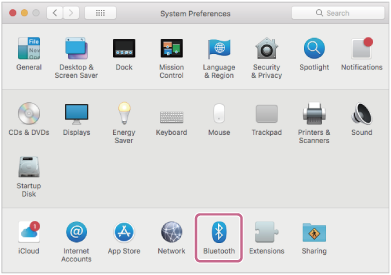
Credit: helpguide.sony.net
Frequently Asked Questions Of How To Connect Sony Wh-1000xm4 To Mac
How Do I Pair Sony Wh-1000xm4 With Mac?
To pair Sony Wh-1000Xm4 with your Mac, turn on Bluetooth, put the headphones in pairing mode, and select them from your Mac’s Bluetooth settings. Follow on-screen instructions for a seamless connection.
Can Sony Wh-1000xm4 Headphones Work With Macbook Pro?
Yes, Sony Wh-1000Xm4 headphones are compatible with Macbook Pro. Ensure Bluetooth is enabled on your Macbook Pro and follow the pairing instructions for a hassle-free connection to enjoy high-quality audio.
What Software Is Needed To Link Sony Wh-1000xm4 To Mac?
No specific software is needed to connect Sony Wh-1000Xm4 headphones to a Mac. Simply enable Bluetooth on your Mac, put the headphones in pairing mode, and follow the on-screen instructions to establish the connection.
Conclusion
Looking for a guide on how to connect the Sony WH-1000XM4 to your Mac? Follow these simple steps and enjoy seamless connectivity. With the right settings, your Mac and headphones can work together flawlessly. By following these tips, you can enhance your audio experience and make the most out of your Sony WH-1000XM4.