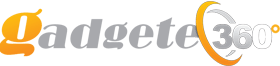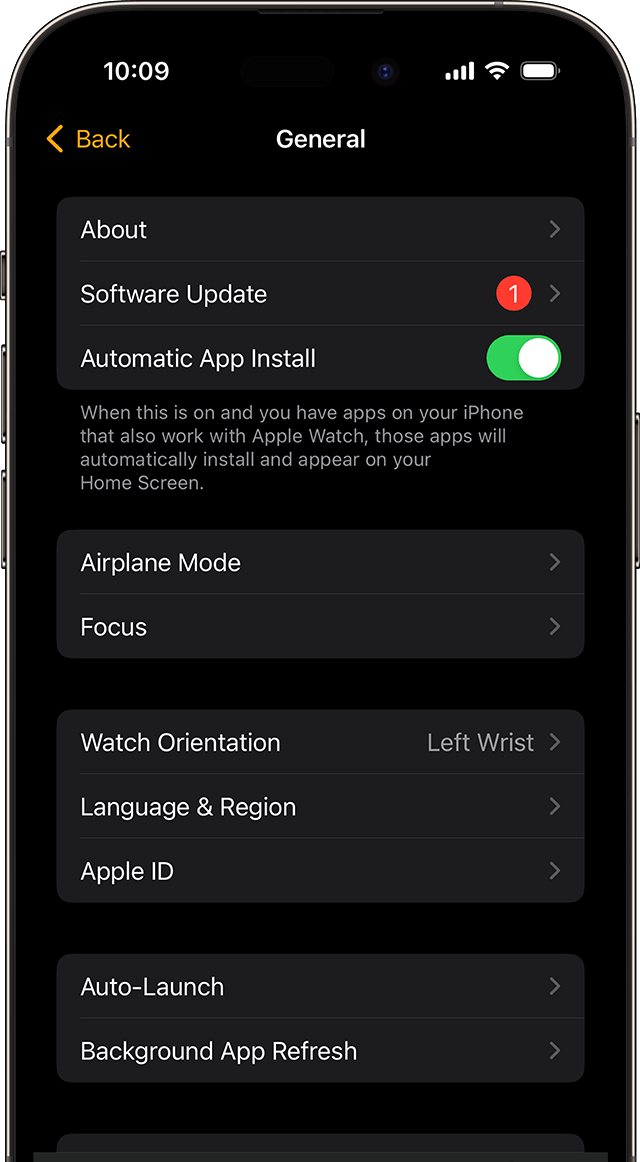To connect your Apple Watch to a new phone, first, back up your old iPhone using iCloud or iTunes. Then, pair your Apple Watch with the new iPhone by following the on-screen instructions in the Watch app on the new phone.
Making the transition from your old phone to a new one can be an exciting yet daunting task, especially when it comes to reconnecting all your devices. When it comes to your Apple Watch, the process may seem a bit complicated, but with the right guidance, it can be effortlessly accomplished in just a few simple steps.
We’ll walk you through the process of connecting your Apple Watch to your new phone, ensuring a seamless transition and minimal disruption to your daily routine. Whether it’s time for an upgrade or you’ve simply switched to a new device, we’ve got you covered.
How to Connect Apple Watch to New Phone: Preparing For Connection
Ensure the Apple Watch is compatible with the new phone. Create a backup for Apple Watch data.
Unpairing Apple Watch
To connect an Apple Watch to a new phone, start by unpairing the watch from the previous device. Simply go to the settings on the watch and initiate the unpairing process. Once complete, you can easily pair the watch with your new phone by following the on-screen instructions.
| To unpair Apple Watch: | |
| 1. On your old phone, go to the Watch app. | |
| 2. Select Apple Watch and tap the info icon. | |
| 3. Choose “Unpair Apple Watch”. | |
| To disconnect from an old phone: | |
| 1. Go to Settings on your Watch. | |
| 2. Tap on General, and select Reset. | |
| 3. Erase All Content and Settings. |
Connecting Apple Watch To New Phone
Powering on your Apple Watch is the first step to connecting it to a new phone. To do this, press and hold the Side button until the Apple logo appears. Once your watch is on, you can proceed with the pairing process. Start by opening the Watch app on your new phone. This app allows you to customize settings and apps on your watch. Now, it’s time to pair the devices. Tap on “Start Pairing” in the Watch app and a pairing animation will appear on your watch’s screen. Align your watch’s screen with your phone’s viewfinder and wait for the message indicating that the devices are paired. Follow the on-screen prompts to complete the setup. Congratulations! Your Apple Watch is now successfully connected to your new phone.

Credit: support.apple.com
How to Connect Apple Watch to New Phone: Restoring From Backup
Restoring from backup on your Apple Watch is a simple process. Firstly, unpair your current device by opening the Apple Watch app on your iPhone and selecting the ‘i’ icon next to your watch. Next, tap ‘Unpair Apple Watch’. Then, pair your new device by opening the Apple Watch app on the new iPhone and selecting ‘Start Pairing’. Follow the on-screen instructions until you reach the ‘Restore from Backup’ option. Now, choose the backup you want to use and enter your Apple ID password if prompted. Your Apple Watch will begin syncing your data to the new device.
Setting Up Apple Watch
Connecting your Apple Watch to a new phone is a straightforward process. To begin, open the Watch app on your new iPhone and select “Start Pairing.” Next, position the watch face in the camera’s viewfinder to pair the devices. Once paired, you can customize your watch face by pressing and holding it. This allows you to choose from various designs, colors, and complications to personalize your watch face. Additionally, you can manage apps on your Apple Watch by going to the Watch app on your iPhone and selecting “App Layout.” Here, you can rearrange or delete apps to suit your preferences. Furthermore, setting up notifications on your Apple Watch is simple. Go to the Watch app on your iPhone, select “Notifications,” and configure the settings to receive alerts for calls, messages, and other app notifications.

Troubleshooting
If you are having trouble connecting your Apple Watch to a new phone, there are a few troubleshooting steps you can try. If you are unable to connect the Apple Watch to your new phone, make sure that both devices are updated to the latest software version. Additionally, ensure that both devices are within range of each other and that Bluetooth is enabled on both devices. If you are still unable to connect, try restarting both devices and attempting the connection again. If you have recently lost data on your Apple Watch when switching to a new phone, you may be able to restore it by restoring from a backup. To do this, you will need to unpair your Apple Watch from your current phone, then pair it with your new phone and choose to restore from a backup. Read More
Tips And Tricks
Connecting your Apple Watch to a new phone can be a simple process. First, use the Find My Apple Watch feature to pair it with your new device. Simply enable Bluetooth on both devices and follow the setup prompts. Next, ensure your Apple Watch battery is fully charged. To preserve its battery life, disable unnecessary features and apps. Limit notifications and adjust display settings to optimize usage. This will help extend the battery life of your Apple Watch.
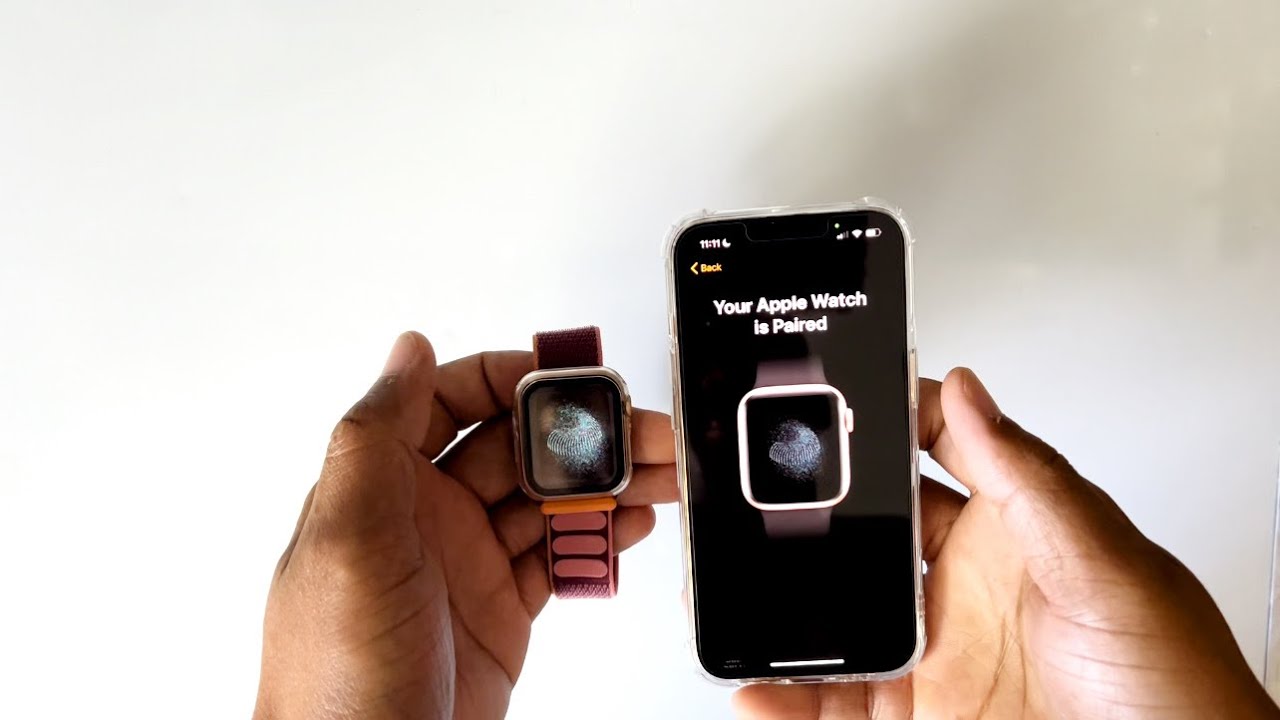
Frequently Asked Questions On How To Connect Apple Watch To New Phone
How Do I Disconnect My Apple Watch From My Old Phone?
To disconnect your Apple Watch from your old phone, start by opening the Apple Watch app on your old phone. Tap “My Watch” and select your watch, then tap “i” next to it. Finally, tap “Unpair Apple Watch. ” Follow the prompts to complete the unpairing process.
Can I Pair My Apple Watch With A New Phone Without Resetting It?
Yes, you can pair your Apple Watch with a new phone without resetting it. Simply back up your old iPhone, then restore that backup to your new phone. When setting up the new phone, choose the option to restore from iCloud or iTunes backup and select the backup with your Apple Watch data.
Will I Lose My Health And Fitness Data When I Connect My Apple Watch To A New Phone?
No, you won’t lose your health and fitness data when connecting your Apple Watch to a new phone. By backing up your old phone and restoring that backup to your new phone, your health and fitness data, including activity, workouts, and achievements, will seamlessly transfer over.
Conclusion
Connecting your Apple Watch to a new phone may seem daunting, but with the right steps, it’s a breeze. By following our guide, you can easily pair your Apple Watch with your new device and enjoy all its features seamlessly.
Remember to back up your data and ensure both devices are updated for a smooth transition. Now, go ahead and make that connection effortlessly! Keep exploring the possibilities with your Apple Watch and have an amazing experience!