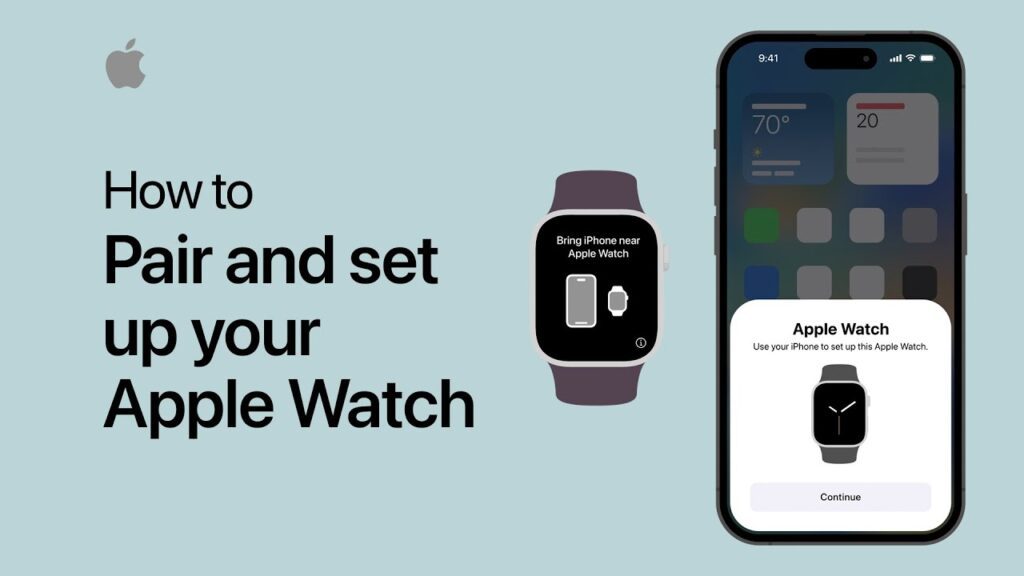To connect your Apple Watch to your iPhone, open the Apple Watch app on your iPhone and follow the prompts to pair your devices. Make sure both devices are turned on and close to each other during the pairing process.
Once the devices are connected, you can start using your Apple Watch with your iPhone to access various features and apps. Your Apple Watch is a powerful companion to your iPhone, offering convenient access to notifications, health and fitness tracking, and a range of apps.
By connecting your Apple Watch to your iPhone, you can enjoy seamless integration between the two devices, allowing for a more connected and efficient user experience. We will guide you through the simple process of connecting your Apple Watch to your iPhone, so you can start enjoying all the benefits of this innovative technology.
Credit: support.apple.com
Benefits Of Connecting Apple Watch To iPhone
Connect your Apple Watch to your iPhone for seamless integration and enhanced functionality. By syncing the two devices, you can receive notifications, track your fitness activity, and access your apps with ease. Enjoy the convenience of having your Apple Watch and iPhone working together seamlessly for a more connected experience.
| Connecting Apple Watch to iPhone |
| When you connect the Apple Watch to the iPhone, enhanced functionality and new features become available. |
| This connection offers a seamless integration with other Apple devices, creating a unified tech experience. |
| Users can easily access important notifications and alerts directly on their Apple Watch. |
Compatibility And Requirements
To ensure your Apple Watch is compatible with your iPhone, it’s essential to check the device’s compatibility. Make sure both your iPhone and Apple Watch meet the necessary software requirements for a successful connection.
Steps To Connect Apple Watch to iPhone
To connect your Apple Watch to your iPhone, follow these steps:
- Power on your Apple Watch.
- Unlock your iPhone and launch the Apple Watch app.
- Tap on ‘Start Pairing’ or ‘Pair Apple Watch Manually’.
- Place your Apple Watch near your iPhone to begin the pairing process.
- Follow the on-screen instructions to complete the pairing.
- Set up Apple Watch preferences and settings.
By following these simple steps, you can easily connect your Apple Watch to your iPhone and start enjoying its features seamlessly.
Credit: m.youtube.com
Troubleshooting Tips
To connect your Apple Watch to your iPhone, follow these troubleshooting tips:
- Ensure that Bluetooth is enabled on both your iPhone and Apple Watch.
- Restart both your iPhone and Apple Watch to refresh their connection.
- If the issue persists, try resetting the network settings on your iPhone.
- You can also attempt to reset your Apple Watch to resolve connectivity problems.
- If you are still experiencing difficulties, it’s advisable to contact Apple Support for further assistance.
Managing Apple Watch Connections
Connecting your Apple Watch to your iPhone is a simple process. To connect, open the Apple Watch app on your iPhone, tap “Start Pairing,” and then hold the Apple Watch up to the iPhone’s camera. Once connected, you can easily switch between multiple paired iPhones by navigating to the Watch app on the new iPhone and selecting “Pair Apple Watch.” If you need to disconnect the Apple Watch from your iPhone, go to the Watch app, choose your watch, and tap the “i” icon, then select “Unpair Apple Watch.” Additionally, if you need to remove all content and settings from the Apple Watch, perform a factory reset by going to Settings > General > Reset > Erase All Content and Settings.
Credit: support.apple.com
Syncing Data And Apps
Syncing your Apple Watch to your iPhone is a seamless process that ensures your data and apps stay up to date across both devices. Enabling automatic syncing is the easiest way to ensure that your iPhone and Apple Watch are always in sync. Simply go to the Apple Watch app on your iPhone, tap on the “My Watch” tab, then select “General” and enable “Automatic App Install” and “Automatic Downloads” to enable automatic syncing.
However, if you prefer manual control over what gets synced, you can manually sync specific data and apps. To do this, open the Apple Watch app on your iPhone, go to the “My Watch” tab, then scroll down and tap on “App Store”, where you can choose to install or uninstall specific apps on your Apple Watch.
If you encounter any syncing issues, there are a few troubleshooting steps you can try. Firstly, make sure that Bluetooth is enabled on both your iPhone and Apple Watch. If syncing still doesn’t work, try restarting both devices and check for any software updates. If the problem persists, unpair your Apple Watch from your iPhone and then pair them again. This should resolve any syncing issues you may be experiencing.
Protecting The Connection
Learn how to easily connect your Apple Watch to your iPhone with our step-by-step guide. Protect the connection between your devices and enjoy seamless integration for a more convenient experience.
| 1. Enable passcode on Apple Watch: | Go to settings and select passcode to set up a secure access code. |
| 2. Set up two-factor authentication: | Link your Apple ID with a trusted device for an extra layer of protection. |
| 3. Use wrist detection feature: | Activate this feature to ensure the watch unlocks only when worn on your wrist. |
Maximizing The Apple Watch and iPhone Integration
Maximize your Apple Watch and iPhone integration by customizing the watch face and complications. Explore various Apple Watch apps to enhance your experience. Use Siri for convenience on your Apple Watch. Enjoy the seamless connection between the devices.
Frequently Asked Questions Of How To Connect Apple Watch to iPhone
How Do I Pair Apple Watch With My iPhone?
To pair your Apple Watch with your iPhone, ensure both devices are turned on and close to each other. Open the Watch app on your iPhone, tap ‘Start Pairing’ and follow the on-screen instructions.
What Can I Do With My Apple Watch And iPhone Together?
You can use your Apple Watch and iPhone in tandem to receive notifications, track your fitness activities, control music, make calls, send messages, and much more. The seamless integration of these devices enhances your overall user experience.
How Can I Troubleshoot Connectivity Issues Between My Apple Watch And iPhone?
If you encounter connectivity issues, ensure both devices are updated to the latest software. Restart both devices, turn Bluetooth off and on, unpair, and then re-pair your Apple Watch to your iPhone via the Watch app.
Can I Use an Apple Watch Without An iPhone?
While certain features such as making calls or sending messages require an iPhone, an Apple Watch can still be used for tasks like tracking fitness, playing music, and using certain apps without needing to be connected to an iPhone.
Conclusion
Connecting your Apple Watch to your iPhone is a simple process that enhances the functionality and convenience of both devices. By following the step-by-step instructions provided in this blog post, you can seamlessly sync your devices and enjoy the seamless integration of features.
Take advantage of the power of technology and make the most out of your Apple Watch and iPhone combo today. Keep exploring the endless possibilities that await you!