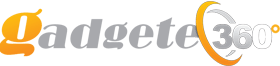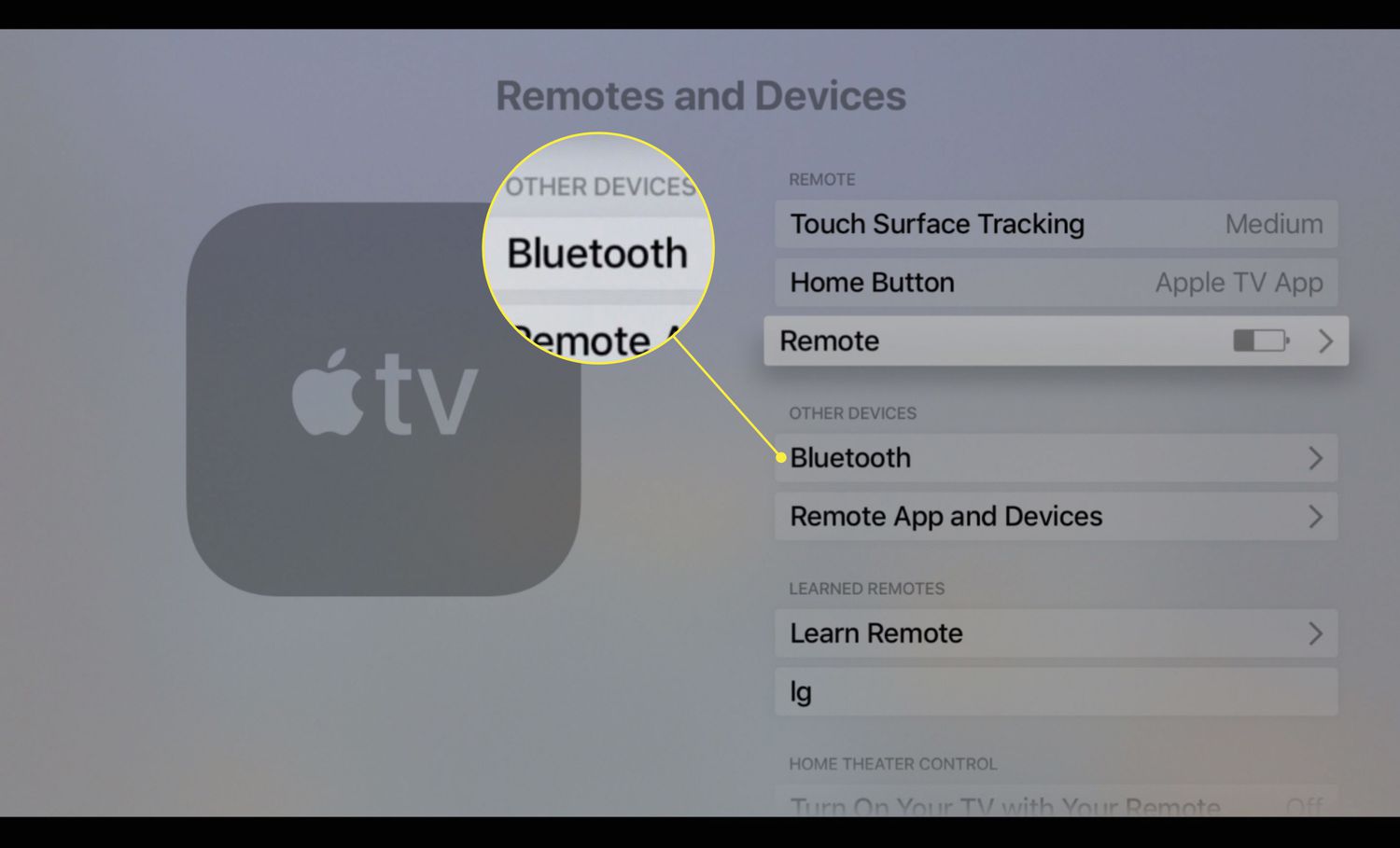To connect AirPods to Apple TV, go to the Settings menu, select “Remotes and Devices,” then choose “Bluetooth.” From there, find your AirPods in the list and select them to establish the connection.
Welcome to the world of Apple TV and AirPods! If you’re wondering how to connect your AirPods to your Apple TV, we have got you covered. Apple TV allows you to enjoy your favorite shows, movies, and music on the big screen, while AirPods provide a wireless and immersive audio experience.
Combining the two can elevate your entertainment experience even further. In this guide, we will walk you through the simple process of connecting your AirPods to your Apple TV so you can enjoy your media privately and conveniently. So let’s get started and enhance your Apple TV experience with AirPods!
Credit: discussions.apple.com
How to Connect Airpods to Apple Tv: Compatibility
To check if AirPods are compatible with your Apple TV, ensure both devices are running on the latest software versions. Simply turn on your Apple TV and then open the lid of your AirPods charging case. Hold the pairing button on the back of the case. On your Apple TV, go to the Home screen and select Settings. Then, choose Remotes and Devices and Bluetooth. In the list of available devices, look for your AirPods and select them to complete the pairing process. Once connected, you can enjoy the seamless audio experience of using your AirPods with your Apple TV.
Connecting Airpods To Apple TV
Pairing your AirPods with your Apple TV allows you to enjoy a seamless audio experience while watching your favorite shows or movies. To begin, you’ll need to access the settings on your Apple TV:
| Step 1 | Turn on your Apple TV and navigate to the home screen. |
| Step 2 | From the home screen, go to “Settings” using the remote control. |
| Step 3 | Select “Remotes and Devices” from the list of options. |
| Step 4 | Choose “Bluetooth” and ensure it is turned on. |
| Step 5 | Open your AirPods case and press and hold the button on the back until the LED light starts blinking white. |
| Step 6 | On your Apple TV, select your AirPods from the list of available devices. |
Once successfully paired, you can enjoy the audio from your Apple TV through your AirPods. Now you’re ready to sit back, relax, and enjoy your favorite content without disturbing those around you!
Using Airpods With Apple TV
Are you wondering how to connect your AirPods to your Apple TV for a more personalized viewing experience? Adjusting audio settings can help you enjoy your favorite shows and movies without disturbing others. Here’s how:
- Start by making sure that your AirPods are in their charging case and are charged.
- Open the lid of the charging case and press and hold the button on the back of the case until the LED light starts flashing white.
- On your Apple TV, go to the home screen and navigate to the settings.
- Select “Remotes and Devices” and then choose “Bluetooth”.
- Your AirPods should appear under the “Other Devices” section. Select them to connect.
- Once connected, you can adjust the audio settings by going to “Audio and Video” in the settings menu.
- Choose “Audio Output” and then select your AirPods from the list of available devices.
Now you can enjoy your favorite movies and TV shows with the convenience of wireless headphones. No more worrying about disturbing others or tangled wires. Connecting your AirPods to your Apple TV is quick and easy, enhancing your viewing experience in just a few simple steps.
Troubleshooting
Having trouble connecting your AirPods to your Apple TV? Here are some common issues and solutions:
- No Sound: If you’re not getting any sound, ensure that your Airpods are properly connected to your Apple TV.
- Interference: If you experience interference, try moving closer to the Apple TV and removing any obstacles between the devices.
- Software Update: Make sure both your AirPods and Apple TV are running the latest software updates to ensure compatibility.
- Reset Airpods: If all else fails, you can reset your Airpods and try reconnecting them to your Apple TV.
Alternatives To Airpods
When it comes to connecting your AirPods to Apple TV, there are alternatives to consider. Other wireless headphones options for Apple TV include Bluetooth earbuds or over-ear headphones. Ensure your chosen device is compatible with Apple TV and pair them wirelessly for a seamless audio experience. Check for any additional features such as noise cancellation or microphone capabilities to enhance your viewing and listening experience. Experiment with different options to find the best fit for your needs.
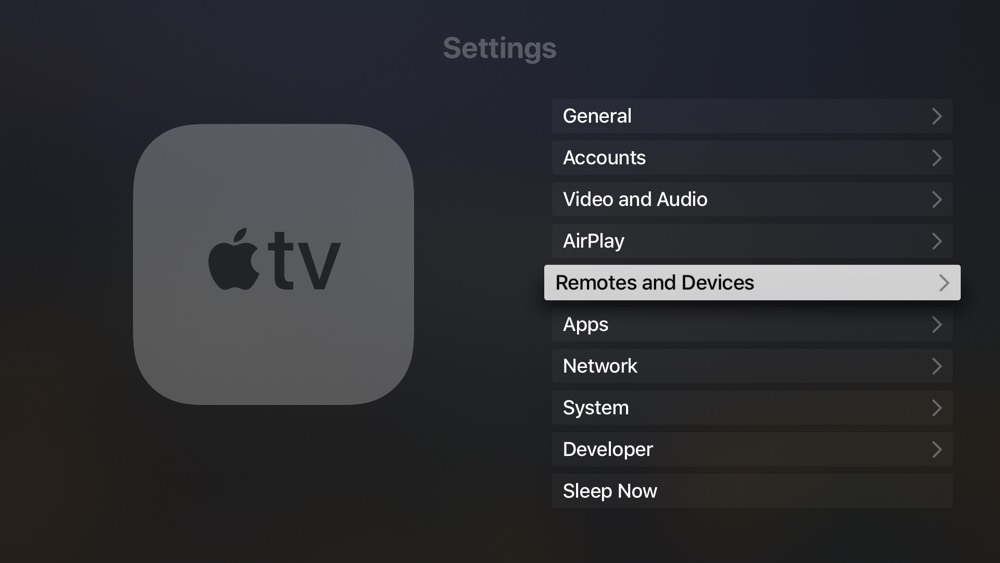
Credit: thesweetsetup.com
Enhancing The Experience
Connecting AirPods to Apple TV is quick and easy. Simply open the AirPods case near your Apple TV to pair them effortlessly. Once connected, you can enjoy seamless audio playback without any additional setup. To optimize your experience, explore the Apple TV settings to adjust volume levels and customize audio preferences. You can also use your AirPods as a microphone for voice commands and even take phone calls on your Apple TV. For a truly immersive viewing experience, consider enabling spatial audio for a more dynamic soundstage.
How to Connect Airpods to Apple TV: Final Thoughts
Enhance your viewing experience by connecting your AirPods to your Apple TV. Enjoy the immersive sound and avoid disturbing others. Once paired, you can easily switch between your AirPods and other audio devices. This feature is especially useful in shared living spaces, where you can watch TV uninterrupted. Additionally, take advantage of the customizable controls to adjust the audio to your preferences. Whether you’re watching a movie, playing games, or simply listening to music, using AirPods with Apple TV can significantly elevate your entertainment experience.
Frequently Asked Questions Of How To Connect Airpods To Apple TV
Can I Connect Airpods To Apple TV?
Yes, you can easily connect your AirPods to Apple TV by accessing the Bluetooth settings on your Apple TV and then pairing your AirPods. Once connected, you can enjoy a seamless audio experience while using your Apple TV.
What Are The Benefits Of Using Airpods With Apple TV?
Using Airpods with Apple TV provides you with the convenience of wireless audio connectivity. You can enjoy immersive sound and freedom of movement without the hassle of tangled wires, enhancing your overall viewing experience.
Does AirPods Work With All Apple TV Models?
Yes, Airpods are compatible with all Apple TV models that support Bluetooth connectivity. Whether you have the latest Apple TV 4K or an older model, you can easily pair your Airpods and enjoy wireless audio while using the device.
Conclusion
Mastering the connection of Airpods to Apple TV is key for an enhanced viewing experience. With simple steps and seamless pairing, you can enjoy wireless audio effortlessly. Embrace the convenience and freedom Airpods offer while watching your favorite media on Apple TV.
Happy streaming!